If you are using the mail import feature of Trello, you can speed up the notes with Note To Self Mail. The app creates notes in Trello in seconds.
Setup Note To Self Mail for Trello
1. Get your Trello email address
Get your Trello email address by open up one of your boards in Trello and go to “Email-to-board Settings” ind the settings section of the sidebar. Emails sent to this address will appear as a task in this board. The subject of the email will become the title and the body will become the description.
2. Add your Trello email address to Note To Self Mail
Add this email address to Note To Self Mail. You can also set the label to “Trello” or any other descriptive name.
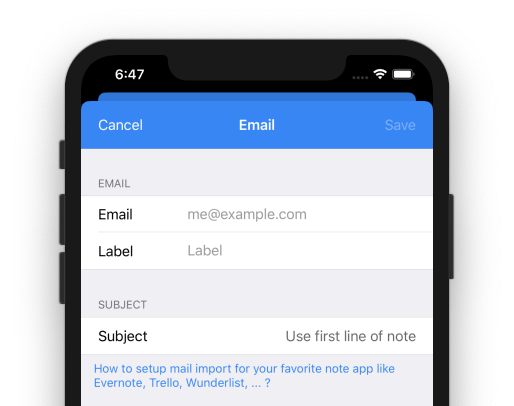
3. Adjust the subject
Trello uses the subject as a main source of a new note. Set the subject to “Use first line of note”. This ensures, that the first line is used as subject and all the other text lines are moved to the description of the task.

Usage
There are some shortcuts or special chars that can be used in the subject of the mail. All available features are described in Trello’s documentation: Formatting Tips (opens in a new tab)”>Creating cards by email > Formatting Tips.
Now, you can send any note to Trello. With the following text …
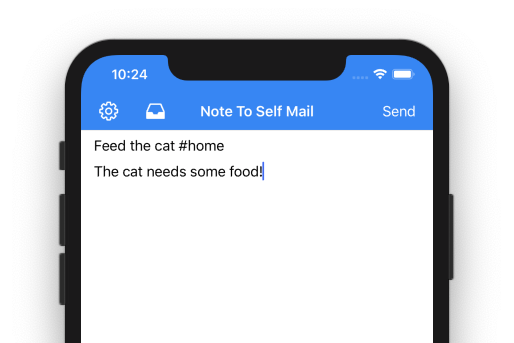
… a new task will be created in Trello …
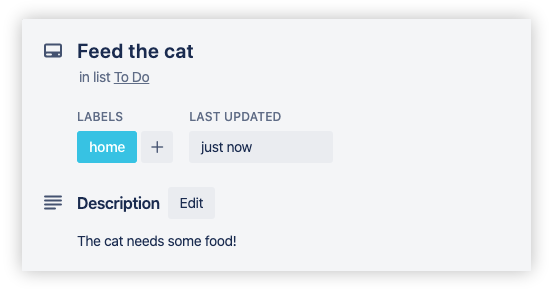
You might notice, that the task was placed in the correct list (as set in Trello) and was tagged with “home”. All the other contents of the input (line 2 up to the end) are moved to the task description. That’s it!
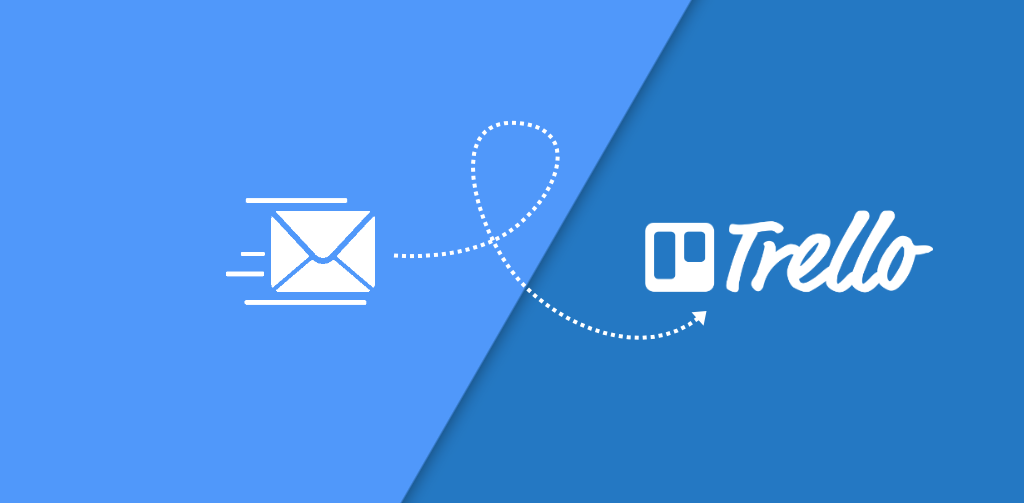
Leave a Reply