Note To Self Mail can already be used for different note apps to create fast notes. This is also possible with TickTick. You can turn your emails into tasks by sending them to TickTick. When you send an email, the subject line will become the task name, and the body of the email will be added as a comment.
Setup Note To Self Mail for TickTick
1. Select your TickTick email address
TickTick provides two different email addresses to create tasks from emails:
- The general TickTick address: todo@mail.ticktick.com
Using this address requires the sender email to be the same address as the one you used for your TickTick account. This ensures that TickTick can assign them to the correct account. - The personal TickTick address.
In addition, TickTick provides a personal email address. With this one, you can use any email account and sender to create a task. The documentation describes where you can find this personal address.
Note to Self Mail supports both possibilities, as you can use any email account for sending the notes. If you plan to send notes to two different TickTick accounts, than you should use the personalized email addresses.
2. Add the TickTick email address to Note To Self Mail
Add the email address from the step above to Note To Self Mail. You can also set the label to “TickTick” or any other descriptive name.
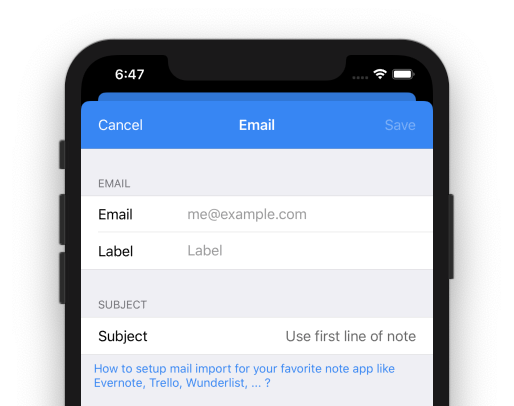
3. Adjust the subject
TickTick uses the subject as a main source of a new note. Set the subject to “Use first line of note”. This ensures, that the first line is used as subject and all the other text lines are moved to the description of the task.
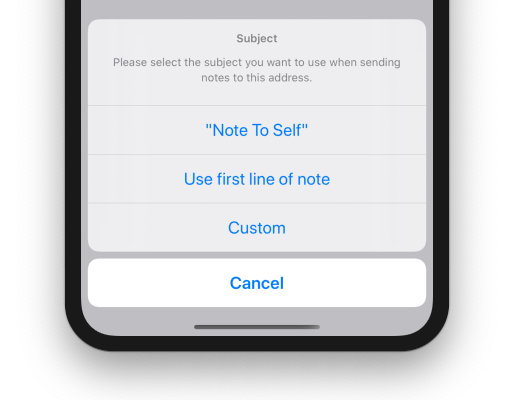
Usage
Now, you can send any note to TickTick. With the following text …
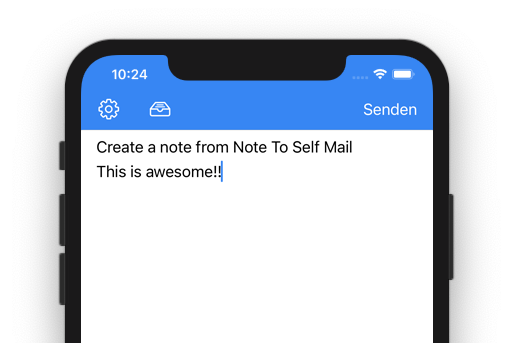
… a new task will be created in TickTick …
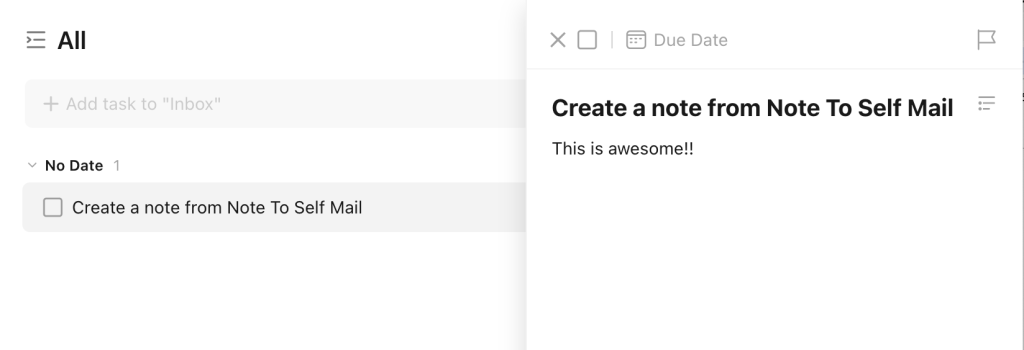
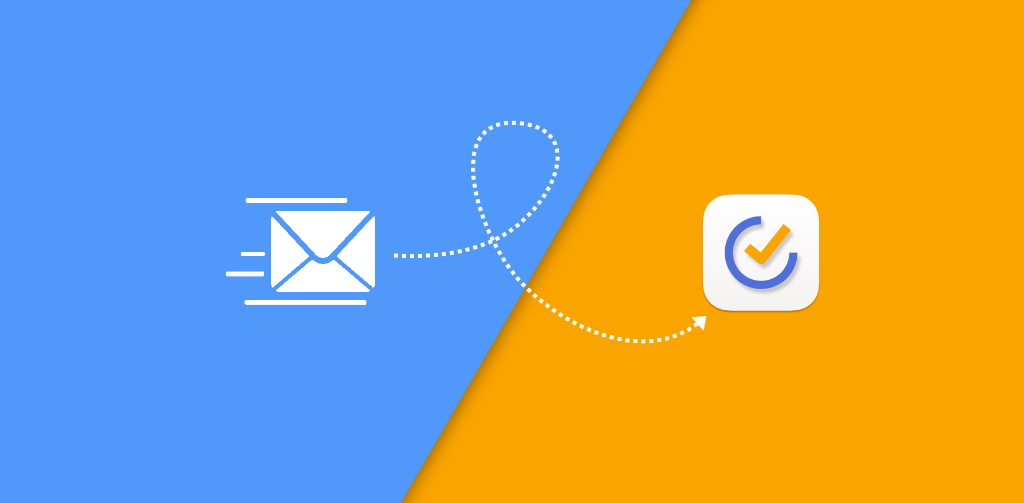
Leave a Reply