Note To Self Mail can already be used for different note apps to create fast notes. This is also possible with Todoist. You can turn your emails into Todoist tasks by forwarding them to a project. When you forward an email, the subject line will become the task name, and the body of the email will be added as a comment.
Setup Note To Self Mail for Todoist
1. Find a project’s email address
- Click your project or your Inbox in the sidebar.
- Click the three dots icon at the top-right.
- Select Email tasks to this project.
- Click Copy email next to the email address.
- Use this email address to forward emails to the project.
2. Add the Todoist email address to Note To Self Mail
Add the email address from the step above to Note To Self Mail. You can also set the label to “Todoist” or any other descriptive name.
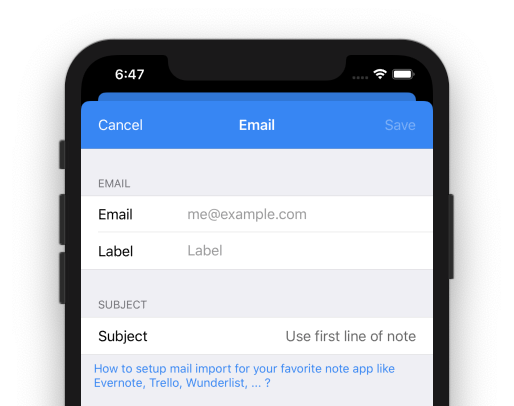
3. Adjust the subject
Todoist uses the subject as a main source of a new note. Set the subject to “Use first line of note”. This ensures, that the first line is used as subject and all the other text lines are moved to the description of the task.
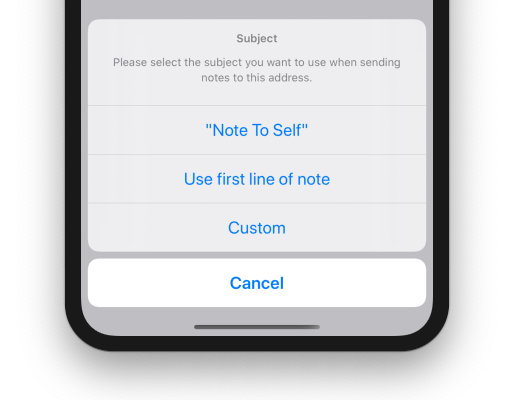
Usage
Now, you can send any note to Todoist. With the following text …
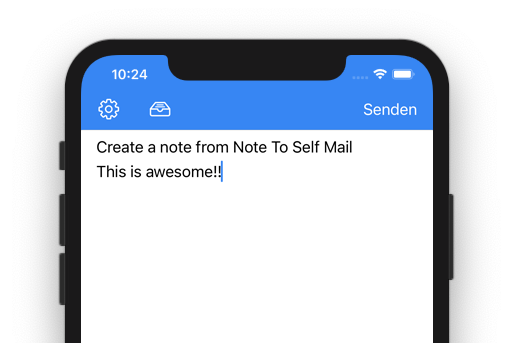
… a new task will be created in Todoist.
You can also add due dates, labels, priority levels, and assignee right from Note to Self Mail. All you have to do is include any of these in the note text. That’s it!
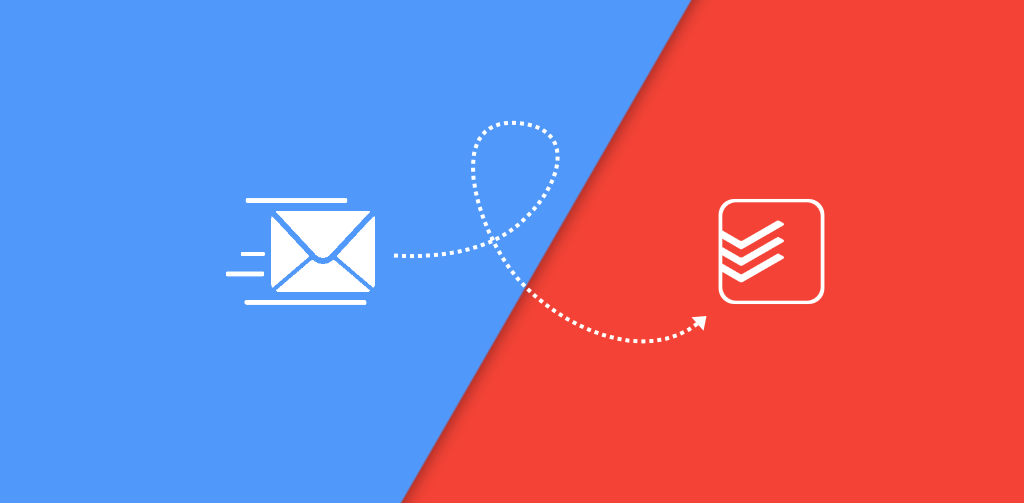
Leave a Reply